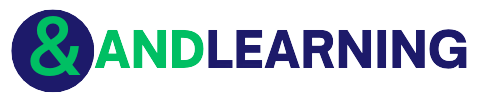Chrome://Flags/#Allow-Insecure-Localhost
The “Allow Insecure Localhost” flag in Google Chrome allows users to access “http://localhost” and “http://127.0.0.1” sites without receiving security warnings. By default, Chrome blocks these types of sites due to potential security risks, as these sites may not have proper encryption and could be vulnerable to attacks.
Enabling this flag will allow users to access these types of sites without receiving security warnings. However, it is important to note that doing so could potentially put your device and data at risk, as these sites may not be secure.
To enable this flag, type “chrome://flags” in the Chrome address bar and search for “Allow Insecure Localhost”. Then, change the setting to “Enabled”. Restart your browser for the changes to take effect.
It is recommended to only enable this flag if you trust the source of the localhost site and understand the potential security risks involved.
Other ways Chrome Flags Allow Insecure Localhost
The steps for this have been given below:
- Launch ‘chrome://flags/#temporary-unexpire-flags-m87’ from address bar
- Set to Enabled
- Restart Chrome
- Launch ‘chrome://flags/#allow-insecure-localhost’
- It will be visible now, so simply enable it
- Restart Chrome again