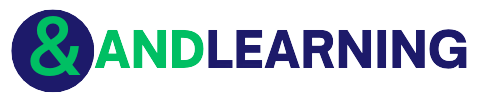With the embrace of Big Data, AI, Machine Learning, and IOT, enterprises need robust tools and techniques for big data management generated by industries in bulk. One of the prominent solutions is RDBMS that requires the use of SQL for meaningful data extraction.
Today, SQL databases have become one of the most reliable and tested data management solutions worldwide. However, the creation of an SQL database needs a dedicated server for hosting that may be expensive to afford for small or mid-sized businesses.
The cloud-based services like Microsoft Azure can be useful that provides the necessary infrastructure for a database without using any physical hardware. It is possible creating and accessing the SQL database for businesses for as little as $5 per month. In this article, we will explain to you how to create an SQL database on the cloud-based platform and benefits for the same.
A Step-by-Step for Setting up an SQL database on Azure Portal
- For this purpose, log in to your Azure account with available credentials. You can start practicing with a free Azure account.
- As soon as, you are signed in to your account, click the “New SQL Database” option. You can set up a new server for hosting this database or use an existing one, the choice is yours. In this example, we will use an existing one.
- Once you have created an SQL database, go to the Setting Window. Under the setting option, choose to configuring the database option and add the server details. You can create a new server if needed.
- Now add a name to the database then return to the SQL database page where you can see the name of new database added recently.
- Now open the Start Board from the Azure portal and browse all available databases. It will show your database in the list. If it is given on the list then you are all done.
Important Tip: The creation of an SQL database is incomplete until you don’t configure the additional settings for Resource Group, Collation, and the Pricing Tier. You should know how to set up all three features for using your database successfully.
Why Create an SQL database on Azure?
The creation of an SQL Database on Azure platform helps in moving database from systems to the cloud environment in an easy and faster way. The best part is that database transfer can be managed without making any changes to the application and keeps your infrastructure intact.
Also, the business app will take advantage of accessing data through a centralized storage space especially when the application has to run across different machines together. You just have to create an SQL database on the Azure platform and there is no need to set up machines at different geographical locations.
It is possible storing various databases as Azure blobs and create SQL databases either locally or virtually by the successful execution of T-SQL scripts. Let us see a few more highlighted benefits of setting up an SQL database on Azure.
- The storage space gets endless.
- Overhead costs reduce significantly.
- The data availability becomes higher considerably.
- It is easy to recover the data in case of a disaster.
- When storage space and computing space are defined separately, it is possible enhancing the overall security benefits.
- There is one snapshot feature in Azure that allows quick backups and restore capabilities in real-time.
A Step-by-Step for Setting up Database Firewalls on Azure
To connect your new Azure SQL database from the client PC, you should configure the following firewall settings.
- From the Azure Start Board, choose the “Browse All” option from the left panel.
- Now scroll down through options and select SQL Servers.
- Choose the specific database server that you need for your project.
- Go to the Database Properties Window, and choose the “Setting a Firewall” option and check out the current IP address from the Firewall Settings Pane.
- Now add the IP address of your client to start working with Azure.
- In the end, Save the settings and you are done.
With these few simple steps, you can setup a database firewall on Azure and run queries or other SQL tools. If you are not able to work at any instant then check for the IP address of the client either it has been changed or not. If it has been changed then fix the problem otherwise create a new firewall rule with the capability of storing multiple IP addresses.
Azure SQL Database – Global Scalability Features for Businesses
Here are a few built-in business continuity features that come along as soon as you create an SQL database on the Azure platform. These are:
1). Automatic Backups are Facilitated:
Azure SQL Databases perform backups from time to time to help you in restoring anytime when you need it. From Setting options, you can configure SQL databases to store full database backups and long-term retention. You can also specify a span for how long a particular backup should be stored.
2). Geo-Replication Feature:
There are single and pooled database options that allow you to configure databases across globally distributed Azure instances. With this feature, you may increase data availability globally. It removes the bottlenecks where data access speed becomes slow due to heavy workloads.
3). Auto-failover Groups:
With this option, you can manage load balancing and enable high data availability globally. It includes failover of huge datasets and managed or single database instances. It also supports the creation of globally distributed SaaS apps with less administration overhead. It solves the problem of complex monitoring, data orchestration, etc.
4). Zone-redundant Databases:
It allows you to take backup and restore the data from various availability zones. It stores multiple replicas and distributes them across different zones to provide maximum resilience capability. It increases the capability to recover data automatically without any data loss.
What to do Next?
So, you must be sure of how and why to create Azure SQL Databases. If you are a self-learner, register for a free Azure account and start practicing today. As soon as, you encounter some issues, refer to this blog. Another practical approach is joining the SQL Server certification course and learn to implement these skills in real-time. Ask your doubts with training experts and become a SQL Server pro right away!
These days instructor-based LIVE online training is not so expensive and it can be afforded by anyone who cannot join campus classes or want to start their career quickly without investing 3-4 years of their career to a degree program. Are you ready to dominate the SQL space with Training experts? Obviously yes and we will help you to bag the right skills and the best job role, as per your skills. All the Best!