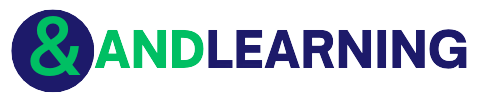The office has long ceased to be a prerequisite for doing business. A more pressing task today is to find an effective way to manage a remote team. And the smartphone plays here not the least role. How can you turn your mobile assistant into a focal point and successfully conduct business wherever you are? Find more useful tips on how to use your smartphone for business at appslikethese.
Programs to organize your work
The success of a project largely depends on how accurately the leader describes the task to each participant and whether he can control its fulfillment in time. Modern platforms optimize these actions. One convenient platform for setting tasks and assigning performers is the Trello app.
It allows you to manage several projects at once, and the clear interface eliminates difficulties in using the resource.
- Create a board for each business idea.
- Place task lists on it, structured by a line of business or by the executor.
- Add task cards to these lists, setting deadlines and checklists for them.
- Provide access to the board for the rest of the team to work together.
In Trello, all participants can see how the work is progressing and quickly track deviations from the schedule or correct errors in the original plan.
Keeping your own business on a calendar or an electronic organizer like Mylifeorganized is handy. More than 3 million people already use it. The functions of the application allow you to take into account not only work matters but also personal matters, distribute time between them and make a schedule. In Mylifeorganized you can:
- create tasks;
- divide them into steps;
- merge them into groups;
- link tasks not only to time but also to place;
- set filters, for example, to see the most important plans or what needs to be done soon.
Programs to communicate with colleagues
Communicating by email is inconvenient in that it’s easy to forget any of the recipients. It’s also not suitable for discussing urgent matters and brainstorming sessions. A more effective solution is to use a shared messenger. Telegram is growing popular among smartphone users, especially IT professionals. And this is not surprising.
- Telegram allows you to create the most numerous chats (1,000 participants for a group, 200,000 for a supergroup).
- Messages are not stored on the phone, but in the cloud. So the memory of the mobile device remains free, and correspondence is saved when the application is deleted.
- When new users are added to the group, they have access to the history of discussions. So the administrator does not have to duplicate important messages.
- Through Telegram, participants can send large files (up to 1.5 GB).
It’s also convenient to create a shared electronic space on Dropbox or Google Disk platforms to share documents and other information. Google Docs or OneNote are suitable for working together on a business plan, an estimate, or an agreement. With Google Docs or OneNote, the current version of the document is always available to team members, the history of changes can be tracked, and no one gets confused with the versions.
Programs to connect a smartphone with a personal computer
You can work from your smartphone even if you need files stored on a personal computer. Chrome Remote Desktop will help you set up remote access to it without additional equipment and special technical knowledge. It is done in a few steps.
- Create a Google account if you don’t have one yet.
- Prepare your PC: Download the “Chrome Remote Desktop” extension in the Chrome browser.
- Install the app with the same name on your smartphone.
- Generate a code on your computer to access it.
- Enter the code into the app.
To connect remotely to the PC from a cell phone, both devices must have Internet access. After that, all you have to do is master Google’s instructions about the motions that the computer controls via the smartphone’s touch screen, and you can work from anywhere in the world.
Ways to print documents from your smartphone
Modern office equipment adapts to the needs of users working remotely. Therefore, printers allow you to print documents from your smartphone:
- via Wi-Fi – for devices located close to each other;
- through a virtual printer, for example, using the Mopria Print Service application – regardless of the distance between the printer and the smartphone.
The Xerox B205 multifunction device has these capabilities. In addition, it is small, which means that it will not take up much space in the limited workspace of a freelancer.
With today’s technology, it is easy to organize remote work. The latest gadgets are designed so that users can easily understand the functionality. And their capabilities allow you to effectively manage the project, get rid of office dependence, and adjust your work to your desired lifestyle.