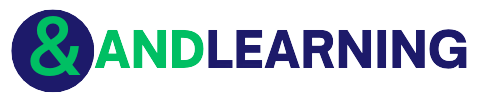There is no denying that technology continues to evolve worldwide. For example, you can now read stories in ebook instead of in paperback format, and you may submit assignments in a document format rather than in print.
Speaking of documents, one of the popular types is the PDF format. Why? PDFs do not ruin the formatting, and it only allocates a small file size. So, people mainly use PDFs in file sharing for their assignments, work, ebooks, and other purposes.
So, what would you do if your PDF file suddenly gets corrupted? Fortunately, you can rely on PDF repair services such as GogoPDF to recover your data. This article will discuss the reasons your PDF file gets corrupted and tackle the process of repairing your PDF document.
4 Possible Reasons Your PDF File Gets Corrupted Or Damaged
No matter how advanced technology is today, it is unavoidable to lose your PDF documents because of some unfortunate circumstances. Let’s take a look at the four possible reasons your PDFs may damage or corrupt as a result.
1. Opening the File in an Incompatible Software
If you open PDFs in unsafe and incompatible software, it may ruin your PDF file. System incompatibility happens when its components cannot run together on the same device. It can also risk your computer being vulnerable to performance issues and may cause irreversible effects in the long term.
Thus, you should use a PDF reader that is safe and secure for opening your files. Be cautious if you are using free software that people do not mostly use and always check the feedback before downloading anything.
2. Incomplete or Failed Download
An incomplete or failed download is one of the common reasons your PDF corrupts. It can happen due to:
- Unstable internet connection
- Downloading multiple files simultaneously
- Virus or Malware from the file or your device
Therefore, it is a must to check your device first for virus and malware issues, especially if it’s been a while since you’ve done a security check. Ensure that the file does not contain any virus or malware and download the document in a stable internet connection.
3. File Transfer Problems
There are two methods to share your files: using a file transfer application and connect one device to another with a USB cable. Either way, you may experience some problems during the file-sharing process that may cause damage to your PDF file. These issues can happen when:
- You accidentally removed the USB cable in a device during file transfer
- There are connectivity issues regarding your file transfer application
- Your device has an insufficient memory and would suddenly stop in the middle of a file transfer
To avoid having file transfer issues and corrupt your PDF files, ensure that you connect both devices properly and have sufficient memory storage. Do not also remove the USB cable abruptly after transferring if you connect from your smartphone to the computer.
4. Hard Disk Issues
Hard Disks are prone to several issues, and they can cause crashes more frequently than you think. The common reasons for hard disk problems are:
- Overheat device
- Power interruptions
- System issues
- Improper shutdown of the computer
- Using malicious software
- Human errors
- Manufacturer’s fault
Make sure that your hard disk is not faulty before downloading any PDF files. If any of the reasons above occur more often, it may be best to backup your data and check the problem with a professional.
3 Steps On Repairing Corrupt Or Damaged PDF Files In GogoPDF
Why GogoPDF? GogoPDF is a free and quick tool for PDFs. One of their services is a PDF repair feature that allows you to restore your document and view the file like before. Below are the three steps on how to navigate and use GogoPDF to repair your files.
1. Visit GogoPDF’s Official Website
Type GogoPDF at your browser’s address bar and click the first link that appears in the search results to access the website. The website should redirect you to its homepage, which contains many PDF-related services. Scroll down the page until you can find the PDF repair option and press the button.
2. Select Files From Your Device
Click the “select files” button and locate your corrupt PDF file to start the process. You may also drag and drop your files at the box if you prefer doing it that way.
If you’ve got some corrupt PDF documents in a file hosting service platform, GogoPDF allows its users to select files directly from Google Drive or Dropbox. This feature saves you the time to download the corrupt PDF document and locate it in one folder on your device.
3. Download And Save Your PDF File
After repairing your PDF file, click the download button under the “Download and Save” heading. You may also opt to save the PDF document directly in Google Drive or Dropbox if your device has insufficient memory or you need to share the file.
Final Words
Today, we have discussed the possible reasons for corrupt PDF files and the steps on how to repair them for free. PDF documents may damage because of the following reasons: failed downloads, file transfer problems, hard disk issues, and using an incompatible device.
Thankfully, PDF-focused services such as GogoPDF enable you to repair your PDF files. You only have to do three steps: visit the official website, select the corrupt PDF file, and download the newly repaired document.
We hope this guide is useful in any problems regarding corrupt PDF files and helps you restore your essential documents.